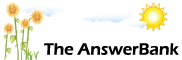Quizzes & Puzzles1 min ago
Attaching A Pdf File To An Email
I'm trying to send a pdf file as an attachment, but I get a message;
'There is no email programme associated to perform the requested action.
Please install an email programme, if one is already installed, create an association in the default programmes control panel'
Can anyone explain how I'm to do this please? (W 10)
'There is no email programme associated to perform the requested action.
Please install an email programme, if one is already installed, create an association in the default programmes control panel'
Can anyone explain how I'm to do this please? (W 10)
Answers
Best Answer
No best answer has yet been selected by Khandro. Once a best answer has been selected, it will be shown here.
For more on marking an answer as the "Best Answer", please visit our FAQ.When you're using a program such as Microsoft Word (or possibly, such as in your case here, a PDF editing one) and then go to File > Send (or whatever) it attempts to open your default email client (such as Outlook or Thunderbird), with a blank email (to which the file is already attached) ready for you to use. Such a system can't work if either
(a) you use webmail, rather than a dedicated email client ; or
(b) you do use an email client but you've not told Windows that you want it used as your default means of sending emails.
In either case, the solution is simple. Save the relevant file to your hard drive (if you've not already done so) and then go to whatever system you use for sending your emails, whether that be a program (such as Outlook or Thunderbird) or your email provider's website. Create a new email there and then click the 'attach' button to append the file to it.
(a) you use webmail, rather than a dedicated email client ; or
(b) you do use an email client but you've not told Windows that you want it used as your default means of sending emails.
In either case, the solution is simple. Save the relevant file to your hard drive (if you've not already done so) and then go to whatever system you use for sending your emails, whether that be a program (such as Outlook or Thunderbird) or your email provider's website. Create a new email there and then click the 'attach' button to append the file to it.
Thanks Chris, I wrote the 2 page document in Libre Office & it appears as an odt, which wouldn't attach, thinking that was the problem I converted it to pdf using an online converter, but that won't attach ether.
My email provider is the German; Deutsche Telekom, though I also have a GMail account (though I haven't tried using that for this purpose).
When you say attach it to my hard drive, what do you mean exactly? Sorry but I'm not much of a techie.
My email provider is the German; Deutsche Telekom, though I also have a GMail account (though I haven't tried using that for this purpose).
When you say attach it to my hard drive, what do you mean exactly? Sorry but I'm not much of a techie.
You've clearly saved the .odt file to your hard drive somewhere. (Otherwise you wouldn't have been able to upload it to an online file converter). So you can now forget about using LibreOffice because it's job has already been done.
Just for the moment, also forget about attaching the file. Just pretend that you'll be sending a a 'normal' email (i.e. one without any attachment) to the recipient. Create your email in the normal way. Then it's time to add the attachment, which you do by clicking on the 'Attach' button (which is sometimes shown as a paperclip icon), navigating to the location of the .odt file and double-clicking on it. Then send the email as normal.
Incidentally, you don't need to use a file converter to change your LibreOffice Writer documents to PDF format. Simply go to File > Export As > Export As PDF and the file will then be saved in PDF format for you.
Just for the moment, also forget about attaching the file. Just pretend that you'll be sending a a 'normal' email (i.e. one without any attachment) to the recipient. Create your email in the normal way. Then it's time to add the attachment, which you do by clicking on the 'Attach' button (which is sometimes shown as a paperclip icon), navigating to the location of the .odt file and double-clicking on it. Then send the email as normal.
Incidentally, you don't need to use a file converter to change your LibreOffice Writer documents to PDF format. Simply go to File > Export As > Export As PDF and the file will then be saved in PDF format for you.
Go back to your document in Libre, and save it to your files which may well be file explorer as you are using W10. Click on the actions menu with the document showing on screen and save it to ... say documents( not pictures or music). You will be asked to give the document a name, do so and save. This is now on your hard drive and can be recalled or pasted from File Explorer to your email by going into your email and using the attachments clip. Load the email look for the paperclip attachments icon from the menu. Choose "browse this computer", or whatever instruction your email provider uses to open the document. Right click the document file and choose Select. It will show in you emails a pdf attachment
I have managed to do what was suggested, but in some way have enabled Google to take control !
Several files on my desk top & most of those in my downloads folder now have the Google logo, when I click on it in Downloads I get a small image to the right of the screen but I can't get it to open fully.
How am I supposed to open them please?
If I click on 'Open' I get the title at the bottom of the page above the task bar if I click on that, I get a box with choices of Open, Always open with System Viewer, or Show in folder.
If I click Open all I get is a duplicate title of the file next to it.
Help appreciated
Several files on my desk top & most of those in my downloads folder now have the Google logo, when I click on it in Downloads I get a small image to the right of the screen but I can't get it to open fully.
How am I supposed to open them please?
If I click on 'Open' I get the title at the bottom of the page above the task bar if I click on that, I get a box with choices of Open, Always open with System Viewer, or Show in folder.
If I click Open all I get is a duplicate title of the file next to it.
Help appreciated
I've no idea how you've done it, Khandro, but it seems to me that you've changed the file associations for certain types of files!
In the Windows search box, start typing 'associations'. When 'Choose a default app for each type of file' appears up above, click on it.
Scroll down to '.html'. If the program shown there isn't the one that you want HTML files to open with, click on the one that's currently shown and then select the right one. (It's probably best to repeat that action for .htm files too).
Then do the same for .pdf files.
In the Windows search box, start typing 'associations'. When 'Choose a default app for each type of file' appears up above, click on it.
Scroll down to '.html'. If the program shown there isn't the one that you want HTML files to open with, click on the one that's currently shown and then select the right one. (It's probably best to repeat that action for .htm files too).
Then do the same for .pdf files.
Related Questions
Sorry, we can't find any related questions. Try using the search bar at the top of the page to search for some keywords, or choose a topic and submit your own question.