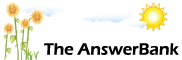Quizzes & Puzzles1 min ago
Pc Memory cards?
Hi everyone. I have had a Dell computer for the past 2 years. Lately it has become quite slow and I keep getting a warning box up saying my memory is too slow. I believe I need a new memory card. Are they all the same, or do I need a specific one? How much do they cost, and can I put it in myself? Any Ideas?
Answers
No best answer has yet been selected by magicbeatle. Once a best answer has been selected, it will be shown here.
For more on marking an answer as the "Best Answer", please visit our FAQ.Dell computers are sometimes pretty choosy with regards to what memory they take, so a good site to look at would be http://www.crucial.com/uk/ . Here, you can specify what machine you have, and they'll bring up a list of compatible memory.
Prices range from around �40 for 512mb to �80 1Gb.
A warning box saying that your memory is too slow? Doesn't sound like a genuine Windows-based alert to me. You probably have a fair bit of spyware on your system. Head over to http://www.download.com and grab yourself Lavasoft's AdAwareSE Personal Edition and SpyBot Search & Destroy and clean your system.
I also recommend defragmenting your hard drive as mentioned above, if you haven't already done so. It'd also be nice to know how much RAM you have already installed and what operating system you're running.
As Mobius1 said, get some Anti-spyware software (Microsoft's is also good and free) and use it every now and then. Keep your antivirus software up to date and active.
In the interim, you could check your virtual memory settings and make sure they're ok. If you right-click the My Computer icon on the desktop, choose Properties, click on the Advanced tab and choose the Settings button on the Performance box, again choose the Advanced tab. Down the bottom is the Virtual Memory settings. This is what Windows uses if it runs out of real memory on the motherboard. All it is doing is using some of the hard disk space as temporary storage. If this runs low, you'll get the Memory Low messages. It will do no harm if you give it a bit more disk space to use. Click the Change button and under Custom Size enter 512 under Initial Size and 1024 under Maximum Size. This is bigger than the norm (1.5x your installed memory) and should keep you out of trouble untill you get some more real memory. If you do get some more real memory, don't forget to change these settings back to "System Managed".
After removing the power cable and taking the cover off the case, touch a metal part of the chassis to make sure that you don't have any static electricity on you, then pull out a memory module by opening the clips at either end. If you've removed the only module in the computer, don't turn it on again untill you've put it (or a new one) back in.
Good luck!
A few things about memory to help you out. The memory will look something like this
http://images.amazon.com/images/P/B00006HVT4.01.LZZZZZZZ.jpg
Memory strips come in various sizes, nowadays 128Mb, 256Mb, 512Mb, or 1024Mb.
There are usually two or more slots inside your computer for memory, maybe more. It may be that only one is filled.
As you have 256Mb of memory you probably have either 2 at 128Mb or 1 at 256Mb.
You could put another 256Mb in the spare slot, or if you have 2 x 128Mb take one out and put a 512Mb in, giving you 640Mb.
Check your Dell documentation as there may be a limit to how much memory it can take. If you are not sure look on the Dell web site or phone Dell.
Memory is changing all the time (different number of pins, internal voltages etc) so make sure you buy the right memory.
After puttijng the memory in check the PC start up (or look in the BIOS) to check the memory is being recognized.
If the PC is unstable after you fit the memory it may be the new memory is not working with the old memory. Take out the old memory and try it with just the new memory.
If and when you add any additional RAM test it thoroughly after installation. As has been mentioned, memory can be fussy.
Download a copy of Memtest, make into a bootable floppy and test. Memory problem can be a pig to diagnose Iif you run the above it should give a good degree of confidence that the additional RAM is good.