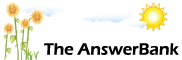Quizzes & Puzzles33 mins ago
What is an Avatar?
What is an Avatar?
An avatar is a unique image that is displayed next to any post you make on The AnswerBank. Currently, as you have no avatar activated on your account, you will see the famous AnswerBank “jellymen” appear above your name. You can easily change your avatar by following the process below, giving you the opportunity to add a unique element to your AnswerBank profile.
What do I need to do in order to get an Avatar?
Firstly, you need to have posted at least 10 times on The AnswerBank and have been an active user for more than 14 days. If you don’t have 10 posts by now, why not nip into The AnswerBank and help someone out with their burnings questions? Your knowledge and opinion is what makes the site tick!
Step 1: Find your AnswerBank sign up address
When you signed up to The AnswerBank you needed to do so with a unique email address. We understand that a lot of people use a number of different email addresses, and over time they can be difficult to remember and keep track of.
The email address you signed up to The AnswerBank with should be the one you are reading this email from now. If you are unsure of your AnswerBank sign up address, you can double check by using this link http://www.theanswerbank.co.uk/user/edit_profile.php to your profile. Copy your email address onto paper in into Word/Notepad, as you will need to use it for the next step.
Step 2: Set up a Gravatar account
Gravatar is the service that The AnswerBank uses to display avatar images across the site. You need to sign up to Gravatar (found here http://en.gravatar.com/site/signup/) with the SAME email address that you signed up to The AnswerBank with and have just found from your profile page.
Using the “My Account” tab on Gravatar, scroll down and click on “Manage Gravatars”. From here you can upload any image saved on your computer and use it as an avatar. The image can be of anything (within reason, of course!) and allows you to add a personal touch to your AnswerBank profile.
Step 3: Activate your Avatar
Once you have signed up to Gravatar visit this page http://www.theanswerbank.co.uk/user/stats.php and click “Activate Avatar” in the top right corner of your profile. This will allow The AnswerBank to make the connection to the Gravatar service and start to display your avatar image.
Step 4: Bask in the warm glow of your shiny new Avatar!
If you have followed these steps correctly, you should have yourself a new avatar. You can deactivate it at any time and also change it by uploading new images to the Gravatar website.
If you’re still stuck, just send an email to [email protected] and we’ll help you out with the avatar process, or alternatively check out some of the helpful threads on the topic here:
http://www.theanswerbank.co.uk/AB-Editors-Blog/Question888790.html
http://www.theanswerbank.co.uk/AB-Editors-Blog/Question924665.html
We hope to see your new avatar on The AnswerBank very soon!
Sincerely,
The AnswerBank Team