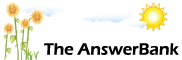ChatterBank3 mins ago
Epsom All-In-One Printer
12 Answers
Recently bought new HP computer (without printer) Now trying to install disc for our 7 years old printer (Epsom Stylus DX3800 /DX3850) Ser.No.GT5Y 041441. Am told incompatable.
I have also tried to download from the internet but no joy.Tried numerous sites. Drew a blank each time. Could anyone please help by giving me a contact that may help. I apporeciate the age of the printer.
I have also tried to download from the internet but no joy.Tried numerous sites. Drew a blank each time. Could anyone please help by giving me a contact that may help. I apporeciate the age of the printer.
Answers
SlackAlice was asking which version of Windows is on your new computer. (You'll also need that information for 'Field 3' in my post). Most new computers (from places like PC World) now come with Windows 8 on them. (It's actually likely to be an updated version of Windows 8, called Windows 8.1, but it's the same driver you require anyway). If you've got Windows...
11:13 Mon 27th Oct 2014
Well you've given us a choice of two different printer models (DX3800 or DX3850) and a new computer could have either Windows 7 or Windows 8 on it, plus those operating systems come in 32-bit and 64-bit versions, so I can't point you straight to a particular link. However there's definitely a 32-bit Windows 8 driver available for the DX3850, so it's reasonably likely that there will be drivers available for the other possible combinations.
Start here:
http://
Underneath the box where you enter a model number, there's an link to click if your product isn't listed. Click on it.
Set Field 1 to 'All-in-One Products', Field 2 to the model of your printer and Field 3 to the operating system of your new computer. Click 'Confirm Selection'.
Click on 'Drivers and software'.
Click on 'Direct download'
Click on 'Save file' and choose a location.
Double-click on the downloaded file to run the installation process.
Restart your computer.
Cross fingers and test your printer.
Start here:
http://
Underneath the box where you enter a model number, there's an link to click if your product isn't listed. Click on it.
Set Field 1 to 'All-in-One Products', Field 2 to the model of your printer and Field 3 to the operating system of your new computer. Click 'Confirm Selection'.
Click on 'Drivers and software'.
Click on 'Direct download'
Click on 'Save file' and choose a location.
Double-click on the downloaded file to run the installation process.
Restart your computer.
Cross fingers and test your printer.
SlackAlice was asking which version of Windows is on your new computer. (You'll also need that information for 'Field 3' in my post).
Most new computers (from places like PC World) now come with Windows 8 on them. (It's actually likely to be an updated version of Windows 8, called Windows 8.1, but it's the same driver you require anyway). If you've got Windows 8, your desktop probably has 'tiles' on it.
However some computer retailers might still be selling machines with Windows 7 on them (where your desktop will probably look like it did on your old computer).
Further, both those versions of Windows are available for two different types of computer 'architecture', called 32-bit and 64-bit. So you might have Windows 7 (32 bit), Windows 7 (64 bit), Windows 8 (32 bit) or Windows 8 (64 bit). You need to know which one you've got in order to ensure that you download the correct driver.
This helps you to check:
http://
It should automatically detect whether you've got Windows 7 or Windows 8 and show 'This PC is running: ........" near to the top of the screen. It might also show whether it's 32-bit or 64-bit but, if not, simply follow the instructions underneath.
Most new computers (from places like PC World) now come with Windows 8 on them. (It's actually likely to be an updated version of Windows 8, called Windows 8.1, but it's the same driver you require anyway). If you've got Windows 8, your desktop probably has 'tiles' on it.
However some computer retailers might still be selling machines with Windows 7 on them (where your desktop will probably look like it did on your old computer).
Further, both those versions of Windows are available for two different types of computer 'architecture', called 32-bit and 64-bit. So you might have Windows 7 (32 bit), Windows 7 (64 bit), Windows 8 (32 bit) or Windows 8 (64 bit). You need to know which one you've got in order to ensure that you download the correct driver.
This helps you to check:
http://
It should automatically detect whether you've got Windows 7 or Windows 8 and show 'This PC is running: ........" near to the top of the screen. It might also show whether it's 32-bit or 64-bit but, if not, simply follow the instructions underneath.
>>>No response on Direct Download
That's odd; it works for me! It's the same driver for the DX3800 and DX3850 anyway, which I've uploaded to my file storage area for you.
Go here
https:/
and click on the green button. (If you get a message about not being able to access a 'Crossword' folder, as I just did, ignore it and cancel it;l I've no idea why that's happening!). Then click on the Epson file to download it. (Then double-click on it to run it and restart your computer).
That's odd; it works for me! It's the same driver for the DX3800 and DX3850 anyway, which I've uploaded to my file storage area for you.
Go here
https:/
and click on the green button. (If you get a message about not being able to access a 'Crossword' folder, as I just did, ignore it and cancel it;l I've no idea why that's happening!). Then click on the Epson file to download it. (Then double-click on it to run it and restart your computer).
My DX4850 isn't compatible to with Windows 7 but works well with Windows XP. I over came the driver issue by just went ahead and install the drivers, ignoring warning message of compatibilityt issues and then uninstalling all the drivers and re-installing it. The scanning function does not work when click on the desktop icon but does work when go to Control Panel>Device and printers> click on scanner option works just fine.