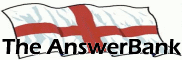ChatterBank2 mins ago
Copying photos to disc
7 Answers
I have bought some cds with the hope of backing up my photos that are taking up loads of space on my hard drive, they are JVC CD-R music audio discs will i be able to store photos on these and if not what discs do i need to buy? I previously bought TDK DVD+R which wouldn't work.
Answers
Best Answer
No best answer has yet been selected by philandlil. Once a best answer has been selected, it will be shown here.
For more on marking an answer as the "Best Answer", please visit our FAQ.For DVDs to work you need to have a DVD rewriter (not all computers have a DVD rewriter, particularly older ones).
Even though the CD you have says music audio I believe they can still be used to store computer data (willing to be proved wrong though).
Most CDs can store data or audio.
Dont buy "cheap" CDs as they can often be unreadable after a while.
Also back up the same pictures to TWO CDs, in case one gets lost or damaged.
Even though the CD you have says music audio I believe they can still be used to store computer data (willing to be proved wrong though).
Most CDs can store data or audio.
Dont buy "cheap" CDs as they can often be unreadable after a while.
Also back up the same pictures to TWO CDs, in case one gets lost or damaged.
By the way, dont buy CD-RW as these are rewritable, get CD-R.
Data written to CD-RW can be deleted so that is no good for backup.
Make sure you get CD-R, once the data is written it cannot be deleted.
Also, once you have added a load of pictures to a CD-R dont try to add more.
Although it can be done, I have had CDs go "bad" on me after doing this and I lost all the data on the CD, even the older data that was already on there.
Place all your pictures in one "top level" folder (you can have folders underneath for different events like holidays etc).
By having one "top level" folder you only need to select one folder when you create the CD, rather than having to select loads of folders, or hundreds of individual photos.
Data written to CD-RW can be deleted so that is no good for backup.
Make sure you get CD-R, once the data is written it cannot be deleted.
Also, once you have added a load of pictures to a CD-R dont try to add more.
Although it can be done, I have had CDs go "bad" on me after doing this and I lost all the data on the CD, even the older data that was already on there.
Place all your pictures in one "top level" folder (you can have folders underneath for different events like holidays etc).
By having one "top level" folder you only need to select one folder when you create the CD, rather than having to select loads of folders, or hundreds of individual photos.
That's a 'how long is a piece of string' type question, Phil/Lil.
If you've saved a picture from a website it might only be 50Kb. If you've taken it on a digital camera, using the default settings, it might be 500Kb. If you've used the highest quality settings, it might be 5000Kb (=5Mb) i.e. some picture take up 100 times the disk space that others do.
Go your 'My Pictures' folder (or wherever else you store your image files). Click on 'View' and 'Details'. You'll then see the sizes of your pictures. Estimate a 'highish average' size, then divide 700,000 by that number. (Actually, I don't like putting more than 650Mb on a disk. Errors seem to happen above that figure. So divide 650,000 by the 'average' size of an image file, to get an estimate of how many you can store on one disk).
Alternatively (and far simpler), when using your burning software, just keep adding files to the list to be burnt, while watching the bar on the screen which indicates the extent to which you're filling up the disk.
Chris
If you've saved a picture from a website it might only be 50Kb. If you've taken it on a digital camera, using the default settings, it might be 500Kb. If you've used the highest quality settings, it might be 5000Kb (=5Mb) i.e. some picture take up 100 times the disk space that others do.
Go your 'My Pictures' folder (or wherever else you store your image files). Click on 'View' and 'Details'. You'll then see the sizes of your pictures. Estimate a 'highish average' size, then divide 700,000 by that number. (Actually, I don't like putting more than 650Mb on a disk. Errors seem to happen above that figure. So divide 650,000 by the 'average' size of an image file, to get an estimate of how many you can store on one disk).
Alternatively (and far simpler), when using your burning software, just keep adding files to the list to be burnt, while watching the bar on the screen which indicates the extent to which you're filling up the disk.
Chris
You can see the size of any folder as follows.
Locate the folder, then RIGHT click on the yellow folder icon.
At the bottom of the menu select "Properties"
The Properties window gives you the "size" and the "Size on disk" (the numbers are fairly similar).
If you do this the size given is of ALL the files AND folders UNDER the folder you right click on.
This should help you get the right amount of files for each CD.
Like Buenchico, I dont usually "fill" my CDs, so 500Mb or 600Mb is ample.
Locate the folder, then RIGHT click on the yellow folder icon.
At the bottom of the menu select "Properties"
The Properties window gives you the "size" and the "Size on disk" (the numbers are fairly similar).
If you do this the size given is of ALL the files AND folders UNDER the folder you right click on.
This should help you get the right amount of files for each CD.
Like Buenchico, I dont usually "fill" my CDs, so 500Mb or 600Mb is ample.