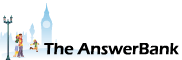ChatterBank1 min ago
Remove Administrator Shield
10 Answers
I downloaded a program and now want to delete it but it asks for administers permission to delete it.I am the only person using this computer so how do I remove the administer shield and delete the program?
thanks in advance
thanks in advance
Answers
It's all in my link, Zingo1327 but here it is again anyway: Start Windows normally. Go to the Search field at the bottom left of your screen. (Depending how your PC is configured, you either need to click on the magnifying glass symbol or click the Start button). Once you've got a box to type in, enter 'command' into it. In the right-hand panel that appears above...
15:18 Thu 30th Dec 2021
Alternatively, simple enable the hidden administrator account on your computer and log in using that:
https:/
https:/
It's all in my link, Zingo1327 but here it is again anyway:
Start Windows normally.
Go to the Search field at the bottom left of your screen. (Depending how your PC is configured, you either need to click on the magnifying glass symbol or click the Start button).
Once you've got a box to type in, enter 'command' into it.
In the right-hand panel that appears above where you've been typing, click on Run As Administrator.
A new window will open, that's already got 'C:\Windows\System32>' typed into it.
Type to add the following text directly onto the end of what's already there:
net user administrator /active:yes
Hit Enter.
You'll then see (possibly after a short wait) 'The command completed successfully' appear in the window.
Restart your computer.
When you do so, you'll be asked whether you want to log on under your usual username or as Administrator. Choose the latter.
You'll then be able to complete any tasks that require Administrator permission.
If, when you've finished, you no longer want the administrator option to appear when you first log on, simply repeat the procedure above but replacing 'yes' with 'no'.
Start Windows normally.
Go to the Search field at the bottom left of your screen. (Depending how your PC is configured, you either need to click on the magnifying glass symbol or click the Start button).
Once you've got a box to type in, enter 'command' into it.
In the right-hand panel that appears above where you've been typing, click on Run As Administrator.
A new window will open, that's already got 'C:\Windows\System32>' typed into it.
Type to add the following text directly onto the end of what's already there:
net user administrator /active:yes
Hit Enter.
You'll then see (possibly after a short wait) 'The command completed successfully' appear in the window.
Restart your computer.
When you do so, you'll be asked whether you want to log on under your usual username or as Administrator. Choose the latter.
You'll then be able to complete any tasks that require Administrator permission.
If, when you've finished, you no longer want the administrator option to appear when you first log on, simply repeat the procedure above but replacing 'yes' with 'no'.
Related Questions
Sorry, we can't find any related questions. Try using the search bar at the top of the page to search for some keywords, or choose a topic and submit your own question.