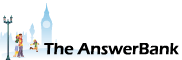ChatterBank1 min ago
Hmmm...can’T Reach This Page
8 Answers
"Try this
Make sure you’ve got the right web address: https:/
Search for "https://www.amazon.co.uk" on Bing
Refresh the page"
This started happening a few weeks back, along with a few other web sites & links via, for example, Topcashback. But not all, only some. What can I do ?
Make sure you’ve got the right web address: https:/
Search for "https://www.amazon.co.uk" on Bing
Refresh the page"
This started happening a few weeks back, along with a few other web sites & links via, for example, Topcashback. But not all, only some. What can I do ?
Answers
Open the Control Panel (Start > Windows System > Control Panel) Click on 'Network and Internet' Click on 'Network and Sharing Center' On the left pane, click on Change adapter settings RIGHT-Click on the name of the network that's connected to the internet. (On my computer it's 'Local Area Connection 2' but it won't be hard to spot what you're looking for...
18:43 Mon 03rd Sep 2018
Open the Control Panel
(Start > Windows System > Control Panel)
Click on 'Network and Internet'
Click on 'Network and Sharing Center'
On the left pane, click on Change adapter settings
RIGHT-Click on the name of the network that's connected to the internet. (On my computer it's 'Local Area Connection 2' but it won't be hard to spot what you're looking for anyway. It will probably be the only entry there or possibly the only one that doesn't mention Bluetooth)
Select 'Properties'.
Click on the words "Internet Protocol Version 4 (TCP/IPv4)" to highlight them in blue. (NB: Make sure that you click on the actual words, NOT on the tick next to them)
Click 'Properties'
You'll probably see a dot next to 'Obtain DNS server address automatically'. Click below that to change the selection to 'Use the following DNS server addresses'. (If you've already got that option selected, leave it as it is but change the numbers to those below)
Type these numbers into the first line:
216.146.35.35
Types these numbers into the second line:
216.146.36.36
Click 'OK'
Click 'Close'
Then try to access some of the sites which have been giving you problems. I think that you'll find the problem has disappeared.
(Start > Windows System > Control Panel)
Click on 'Network and Internet'
Click on 'Network and Sharing Center'
On the left pane, click on Change adapter settings
RIGHT-Click on the name of the network that's connected to the internet. (On my computer it's 'Local Area Connection 2' but it won't be hard to spot what you're looking for anyway. It will probably be the only entry there or possibly the only one that doesn't mention Bluetooth)
Select 'Properties'.
Click on the words "Internet Protocol Version 4 (TCP/IPv4)" to highlight them in blue. (NB: Make sure that you click on the actual words, NOT on the tick next to them)
Click 'Properties'
You'll probably see a dot next to 'Obtain DNS server address automatically'. Click below that to change the selection to 'Use the following DNS server addresses'. (If you've already got that option selected, leave it as it is but change the numbers to those below)
Type these numbers into the first line:
216.146.35.35
Types these numbers into the second line:
216.146.36.36
Click 'OK'
Click 'Close'
Then try to access some of the sites which have been giving you problems. I think that you'll find the problem has disappeared.