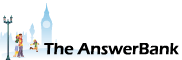Quizzes & Puzzles1 min ago
Can Someone Tell Me
19 Answers
how to view what is on a USB stick which I have inserted into my MacBook Air? It has photos on . it which my brother took off from my old desk top computer. He does not use Mac so does not know how to view it on my machine and it was posted to me by him from half way across the country.
Answers
Best Answer
No best answer has yet been selected by Stargazer. Once a best answer has been selected, it will be shown here.
For more on marking an answer as the "Best Answer", please visit our FAQ.Hi, Stargazer, you might find this helpful
https:/
My first PC came with a small 'Set Up Your PC' guide, a huge user manual and an even bigger manual for using DOS. Those days are long gone
https:/
My first PC came with a small 'Set Up Your PC' guide, a huge user manual and an even bigger manual for using DOS. Those days are long gone
The Finder is the interface of the operating system.
The Desktop is the screen you see. Any drive that you use has its own desktop, but they all show on the same screen. To demonstrate that, once we get to the bit about the usb drive, if you take a file from there and put it on the desktop once you eject the drive you will see the file also disappear.
Now for the usb drive. Look at the screen - you will see whatever you have on the desktop. Now stick in the usb drive (if not already in). You should see another icon appear - or already have an icon for it.
It’s important to note that when it comes to ejecting it, that you select the icon NOT the contents, as that will put the contents in the bin. Once you have the icon just click and hold and drag to the bin.
The video that was provided earlier demonstrates insertion of a usb disk.
The Desktop is the screen you see. Any drive that you use has its own desktop, but they all show on the same screen. To demonstrate that, once we get to the bit about the usb drive, if you take a file from there and put it on the desktop once you eject the drive you will see the file also disappear.
Now for the usb drive. Look at the screen - you will see whatever you have on the desktop. Now stick in the usb drive (if not already in). You should see another icon appear - or already have an icon for it.
It’s important to note that when it comes to ejecting it, that you select the icon NOT the contents, as that will put the contents in the bin. Once you have the icon just click and hold and drag to the bin.
The video that was provided earlier demonstrates insertion of a usb disk.
When you say there is nothing on the desktop, do you mean there are no icons at all?
If so go to the Finder menu and select Preferences. Then click on General. You should now see Hard Disks, External Disks, CDs, DVDs and iPods. Make sure they are all ticked. Then click the red dot to close the window. Now do you see the usb icon?
If so go to the Finder menu and select Preferences. Then click on General. You should now see Hard Disks, External Disks, CDs, DVDs and iPods. Make sure they are all ticked. Then click the red dot to close the window. Now do you see the usb icon?