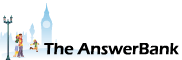Crosswords0 min ago
Manuals Library Has Taken Over
13 Answers
Not very long ago I searched for peterborough on Firefox and got a page which appeared to be from The Manuals Library. However the URL was ***
I got this page whenever I looked for anything. If I put a website in the search box, I was taken to the website I had entered. When i went to Google Chrome I was able to search in the usual way. The manuals Library page did not appear. When I searched for manuals library I got several results that looked quite genuine: manualslib.com, themanualslibrary.co.uk, manualslibrary.org. There were several other results 208 million, to be precise. The page with the long URL had boxes I could say yea or no to and save, but I didn't trust it at all, so I haven't responded. How do I get rid of it?
I got this page whenever I looked for anything. If I put a website in the search box, I was taken to the website I had entered. When i went to Google Chrome I was able to search in the usual way. The manuals Library page did not appear. When I searched for manuals library I got several results that looked quite genuine: manualslib.com, themanualslibrary.co.uk, manualslibrary.org. There were several other results 208 million, to be precise. The page with the long URL had boxes I could say yea or no to and save, but I didn't trust it at all, so I haven't responded. How do I get rid of it?
Answers
There's absolutely nothing in your list that would cause you any problems if you removed it. Go ahead and refresh Firefox ;-)
02:47 Mon 07th Mar 2022
Resetting Firefox to its 'fresh out of the box' state should fix the problem:
Firstly, make a note of the names of any extensions that you've got installed (and that you wish to retain) as you're about to remove them but you can then reinstall them afterwards. To view your extensions click on Three Lines (top right) > Add-ons & Themes and then (if not already pre-selected) Extensions.
Then click on Three Lines > Help > More Troubleshooting Information > Refresh Firefox.
You should then have Firefox back to the way it originally was but with your bookmarks, etc still in place.
Firstly, make a note of the names of any extensions that you've got installed (and that you wish to retain) as you're about to remove them but you can then reinstall them afterwards. To view your extensions click on Three Lines (top right) > Add-ons & Themes and then (if not already pre-selected) Extensions.
Then click on Three Lines > Help > More Troubleshooting Information > Refresh Firefox.
You should then have Firefox back to the way it originally was but with your bookmarks, etc still in place.
Thanks, both of you. If Buenchico had not explained how to clear my cache, I wouldn't have had a clue as to how to follow jno's advice. My computer ability is probably less than that of a modern 5-year-old, so I really appreciate Buenchico's instructions (not saying that jno wasn't helpful too). Can I take it that to clear my cache I don't need to make a note of any extensions I may have? If that doesn't work I need to follow the full Buenchico instruction manual (!). Can you explain how I got this on Firefox, but not on GChrome? (in words of one syllable.) And is it spam/scam? Would you have any idea what would have happened if I'd clicked on Save?
I have got a page entitled "Manage you extensions" [I'm a bloke; I don't wear extensions :-))] there are two under a column headed "Enabled" The first one is called "Manuals Library Search and explains that it seeks to update my default search engine to Yahoo ... There is a blue symbol with a white disc on the right of it. Then a grey disc with three dots. If i move the white disc to the left, would that get rid of the Manuals Library Search? The one below htat is called "Yahoo Search by MediaPlayer 10" This seeks to do the same as the first. Should I get rid of that one too? Following Buenchico's instructions I have found a page with 'Clear startup cache' in a box with 'Refresh Firefox' and 'Troubleshoot Mode'. Is that the button I need to click on? I am only asking as it doesn't say 'Clear cache' but 'Clear startup cache' Thanks again!!!
If there's an extension listed that you didn't install (i.e. the Manuals Library one), it means that malware has attacked Firefox and installed it without your permission. Under such circumstances, I'd
(a) forget about clearing the cache and go straight to the 'Refresh Firefox' option ; and
(b) download and run AdwCleaner in order to zap any remaining malware on your computer.
https:/
(a) forget about clearing the cache and go straight to the 'Refresh Firefox' option ; and
(b) download and run AdwCleaner in order to zap any remaining malware on your computer.
https:/
I have never installed any extensions, so far as I know. So can I ignore your suggestion to make a note of extensions I want to keep? Below the two 'Enabled' extensions there is one 'Disabled' extension, namely 'Search and New Tab by Yahoo'. [I did not knowingly disable it.] Below that there is a list of five Recommended Extensions and below that is a box 'Find more add-ons'. Is an Add-on the same as an Extension? I would guess so, as the page is headed 'Add-ons Manager'. Some of the recommended extensions appear to be ad blockers, which could be useful, but can I trust anything on this page?
Buenchico suggested I make a note of any extensions I had. There were only 2 (enabled), both seemed to seek to do the same thing, as mentioned in my third post on AnswerBank.
However, when I went to "Then click on Three Lines > Help > More Troubleshooting Information > Refresh Firefox" I saw a list of Add-ons. 9 in all.:
Add-on Search Detection, Amazon.co.uk, Bing, DuckDuckGo, eBay, Google, Manuals Library Search, Wikipedia (en), Yahoo Search by MediaPlayer 10, Search and New Tab by Yahoo. [I was not aware that I had added any of these add-ons on.]
These are in alphabetical order except the last one, so not, I suppose, in order of the date they were added on. In a column headed "Enabled" they were all marked as "True" except the last one, which was marked "False".
If Add-ons are the same as extensions, do I need to make a note of them (as I have done) and somehow re-install them (I wouldn't know how)? I wouldn't re-install Manuals Library Search, would I? What about DuckDuckGo? That sounds silly, but it has an email address [email protected]. Wikipedia says: DuckDuckGo is an internet search engine that emphasizes protecting searchers' privacy and avoiding the filter bubble of personalized search results. DuckDuckGo does not show search results from content farms. [I have no idea what a content farm is.]
They all have similar email addresses except for Manuals Library Search and Yahoo Search by MediaPlayer 10. I would copy and paste what is there instead of an email address to show you, but I'm a bit scared to do anything on that page.
Should I click on Refresh Firefox now and hope for the best?
However, when I went to "Then click on Three Lines > Help > More Troubleshooting Information > Refresh Firefox" I saw a list of Add-ons. 9 in all.:
Add-on Search Detection, Amazon.co.uk, Bing, DuckDuckGo, eBay, Google, Manuals Library Search, Wikipedia (en), Yahoo Search by MediaPlayer 10, Search and New Tab by Yahoo. [I was not aware that I had added any of these add-ons on.]
These are in alphabetical order except the last one, so not, I suppose, in order of the date they were added on. In a column headed "Enabled" they were all marked as "True" except the last one, which was marked "False".
If Add-ons are the same as extensions, do I need to make a note of them (as I have done) and somehow re-install them (I wouldn't know how)? I wouldn't re-install Manuals Library Search, would I? What about DuckDuckGo? That sounds silly, but it has an email address [email protected]. Wikipedia says: DuckDuckGo is an internet search engine that emphasizes protecting searchers' privacy and avoiding the filter bubble of personalized search results. DuckDuckGo does not show search results from content farms. [I have no idea what a content farm is.]
They all have similar email addresses except for Manuals Library Search and Yahoo Search by MediaPlayer 10. I would copy and paste what is there instead of an email address to show you, but I'm a bit scared to do anything on that page.
Should I click on Refresh Firefox now and hope for the best?
I clicked on Refresh Firefox and it seems to have worked. The first time I clicked on Firefox I was able to enter a search term and get it, not the Manuals Library. But my Bookmarks had disappeared. I searched for how to get them back, and one method involved clicking on 'Views'. However, I didn't have 'Views' at the top of my screen. I exited Firefox and waited a couple of seconds and then clicked on Firefox again. This time it came back with my bookmarks as they were. Hooray! Thanks again, Buenchico!
Thanks for the feedback, Bert.
I'm old-fashioned enough to like to see File, Edit, View, etc across the top of my screen in Firefox. I find it handy sometimes (rather than going down the 'three lines' route to do things). If you also want to see them there, all you need to do is to click at the top of your screen and click to put a tick next to 'Menu Bar'.
I find that the simplest way to access the Bookmarks Manager is to press Ctrl, Shift and O together.
I'm old-fashioned enough to like to see File, Edit, View, etc across the top of my screen in Firefox. I find it handy sometimes (rather than going down the 'three lines' route to do things). If you also want to see them there, all you need to do is to click at the top of your screen and click to put a tick next to 'Menu Bar'.
I find that the simplest way to access the Bookmarks Manager is to press Ctrl, Shift and O together.
Related Questions
Sorry, we can't find any related questions. Try using the search bar at the top of the page to search for some keywords, or choose a topic and submit your own question.