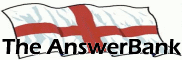Quizzes & Puzzles22 mins ago
Deleting Text In An Excel Cell
13 Answers
I have managed to copy my MP3 list onto an Excel sheet -
Each title has 'A E:\' in front of it - is there an easy way of deleting that piece of text from each line without doing it individually?
Thanks.
Each title has 'A E:\' in front of it - is there an easy way of deleting that piece of text from each line without doing it individually?
Thanks.
Answers
Best Answer
No best answer has yet been selected by andy-hughes. Once a best answer has been selected, it will be shown here.
For more on marking an answer as the "Best Answer", please visit our FAQ.First, make a copy of your file!!!
If your first entry is in cell a1, enter in another cell (say e1):
=REPLACE(A1,1,4,"")
This means replace the contents of cell a1 from the first character to the fourth character with nothing (that's what the "" denotes).
You need to make sure that the bit you don't want is indeed four characters (including any blank spaces). If it is not, adjust the figure 4 in the formula as required.
Copy this down to do the same for all your entries. This will give you in column 'E' what you want in Column A so simply replace column A with the contents of Column E.
If your first entry is in cell a1, enter in another cell (say e1):
=REPLACE(A1,1,4,"")
This means replace the contents of cell a1 from the first character to the fourth character with nothing (that's what the "" denotes).
You need to make sure that the bit you don't want is indeed four characters (including any blank spaces). If it is not, adjust the figure 4 in the formula as required.
Copy this down to do the same for all your entries. This will give you in column 'E' what you want in Column A so simply replace column A with the contents of Column E.
Thanks guys - in case the forumas offered are varied by this -
Each line starts with A then there are 19 spaces, and then it has E:\A followed by the title.
If anyone can re-advise with that additional info, that would be much appreciated.
Do I type the formula in the 'B' column and then copy?
Thanks!
Each line starts with A then there are 19 spaces, and then it has E:\A followed by the title.
If anyone can re-advise with that additional info, that would be much appreciated.
Do I type the formula in the 'B' column and then copy?
Thanks!
First as others have said take a copy.
Then.
Best to insert a new column after column A and then copy in as NJ and jim have said altho you'll need to vary there instructions now based on your new info on spaces/characters. Just try some different ways
eg change newjudges to something like REPLACE(A1,1,24,"")
Then.
Best to insert a new column after column A and then copy in as NJ and jim have said altho you'll need to vary there instructions now based on your new info on spaces/characters. Just try some different ways
eg change newjudges to something like REPLACE(A1,1,24,"")
If you can't get any of the above to work, try starting again by using TagScanner to create a .csv file which you can then import into Excel:
https:/
Assuming that you're using a 64-bit machine, as almost everyone is these days, use the third download link in the list.
Although there's a link to the full manual available on that page, the instructions (under 'Tag Scanner', obviously) on this page are probably better for your needs:
https:/
https:/
Assuming that you're using a 64-bit machine, as almost everyone is these days, use the third download link in the list.
Although there's a link to the full manual available on that page, the instructions (under 'Tag Scanner', obviously) on this page are probably better for your needs:
https:/
Do you only have 1 column?
If so do this (but on a copy of the original file just in case anything mucks up)
Use the Find and Replace option to replace E:\ with another character - choose a character that is not used in your list eg. the Euro symbol etc.
Replace All.
Go to the Data menu option in the ribon
Select the column you want to work on. The next column MUST be empty
Now select Text to Column
Select Delimited
Put the Euro symbol (or whatever you used) in the Other box
Click Next/Ok/Finish etc until you end up with your text separated into 2 columns.
Now you can remove the first column that should just be the A and 19 spaces
If so do this (but on a copy of the original file just in case anything mucks up)
Use the Find and Replace option to replace E:\ with another character - choose a character that is not used in your list eg. the Euro symbol etc.
Replace All.
Go to the Data menu option in the ribon
Select the column you want to work on. The next column MUST be empty
Now select Text to Column
Select Delimited
Put the Euro symbol (or whatever you used) in the Other box
Click Next/Ok/Finish etc until you end up with your text separated into 2 columns.
Now you can remove the first column that should just be the A and 19 spaces
Related Questions
Sorry, we can't find any related questions. Try using the search bar at the top of the page to search for some keywords, or choose a topic and submit your own question.