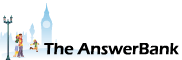Quizzes & Puzzles22 mins ago
Watching An Archive Www.bfi.org.uk
7 Answers
I've been watching an old film about yorkshire via my laptop on www,bfi.org.uk. Apparently there is no longer an app for smart TVs. When I started watching it, there was a small square at the top centre of the picture with a diagnal arrow in the square. I wondered if this was something that would "send" the picture to the smart TV, but clicking on the square just brought up a picture in picture. Does anyone know the purpose of this or if it is meant to be able to send it to a smart TV. Thanks
Answers
Best Answer
No best answer has yet been selected by countrykid. Once a best answer has been selected, it will be shown here.
For more on marking an answer as the "Best Answer", please visit our FAQ.If you have Windows 10 and your Smart TV is anything like my LG, you should be able to:
Turn on MirrorShare (or similar) on the TV
Go to Settings / Devices on your laptop
Locate the TV in the list of Other Devices
Connect so that your laptop is mirrored to the TV.
Alternatively, if your Laptop has an HDMI port, you could simply connect it directly to the TV via HDMI.
Turn on MirrorShare (or similar) on the TV
Go to Settings / Devices on your laptop
Locate the TV in the list of Other Devices
Connect so that your laptop is mirrored to the TV.
Alternatively, if your Laptop has an HDMI port, you could simply connect it directly to the TV via HDMI.
Many thanks for two very useful answers. I've never used my smart phone to "mirror" anything to the TV (to be honest I didn't know it was possible!!!). So thanks for suggesting this. I'll find out how to do this.
My Samsung TV does have a feature called Mirror Share but again I don't know much more than that! I'll do as suggested re settings on my laptop and report back later. I'm very hopeful that at least one method will give me a result. Thank you
My Samsung TV does have a feature called Mirror Share but again I don't know much more than that! I'll do as suggested re settings on my laptop and report back later. I'm very hopeful that at least one method will give me a result. Thank you
An update; Went in to settings on laptop, selected devices>add a device, selected add a wireless device at same time as selected "Mirror Screen" on TV. After a few minutes the TV name appeared on the laptop, so I clicked on that and in a few more minutes the image on the laptop appeared on the TV. I watched the film and assumed the settings on the TV and laptop would be saved. However having come out of this mode and then gone back in to it, selecting mirror screen achieved nothing and so the process was repeated on the laptop and again this achieved a result - but it does not save the settings. Am I doing something wrong? I have not yet tried using my phone to "mirror" the screen display - not quite sure how but I'm going to go into the phone settings shortly to have a go. It's a Motorola G5S.
"will be to connect the laptop to TV via hard wire USB"
I don't think that will be possible - you need to connect via HDMI.
Once you've connected via screen sharing, you should be able to see your TV by simply going to Devices and Printers, and looking in the Multimedia Devices section.
You will, of course always need to turn on screen share on the TV when you want to use it this way, otherwise you'd never be able to watch normal TV!
I don't think that will be possible - you need to connect via HDMI.
Once you've connected via screen sharing, you should be able to see your TV by simply going to Devices and Printers, and looking in the Multimedia Devices section.
You will, of course always need to turn on screen share on the TV when you want to use it this way, otherwise you'd never be able to watch normal TV!
Sorry for my delay in responding. I hadn't realised I'd had a follow up response. Thanks The Chair, my error I meant via HDMI not USB.
With regards Screen Share, Screen Mirroring I switch the TV on and select Screen Mirroring, I have gone to Devices/Printers and found my Samsung TV Listed under Wirelss Displays & Docks. I've tried clicking or double clicking on this expecting it to then link to the TV but it doesn't. If I hove over the Samsung TV name it says "not connected". I feel sure there is one small thing I'm not doing right. When I double clicked it brought up a display to makes changes to setting "General, Hardware or Connected Device"or create a shortcut. Currently the only way I can get the PC display to be mirrored to the TV is to click "remove the device" and go back to Settings/Devices as per your original suggestion and the laptop starts "searching" to find the TV.
With regards Screen Share, Screen Mirroring I switch the TV on and select Screen Mirroring, I have gone to Devices/Printers and found my Samsung TV Listed under Wirelss Displays & Docks. I've tried clicking or double clicking on this expecting it to then link to the TV but it doesn't. If I hove over the Samsung TV name it says "not connected". I feel sure there is one small thing I'm not doing right. When I double clicked it brought up a display to makes changes to setting "General, Hardware or Connected Device"or create a shortcut. Currently the only way I can get the PC display to be mirrored to the TV is to click "remove the device" and go back to Settings/Devices as per your original suggestion and the laptop starts "searching" to find the TV.
Related Questions
Sorry, we can't find any related questions. Try using the search bar at the top of the page to search for some keywords, or choose a topic and submit your own question.