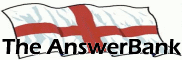Quizzes & Puzzles27 mins ago
Commissioning New Huawei E5330 Wireless Router
10 Answers
Just purchased a New Huawei E5330 wireless router complete with 3Gb sim card. I have followed supplied start-up procedure to the letter but unsuccessful. After charging battery fully I connect to laptop via cable provided / open google chrome and enter http://
Try as I may I cannot find any window to carry out the instruction. All help will be greatly received. I need this unit working as I am going away where no wifi is available. Thank you
Try as I may I cannot find any window to carry out the instruction. All help will be greatly received. I need this unit working as I am going away where no wifi is available. Thank you
Answers
Best Answer
No best answer has yet been selected by telboy1938. Once a best answer has been selected, it will be shown here.
For more on marking an answer as the "Best Answer", please visit our FAQ.Found this Telboy.
1. Connect the device to your laptop or computer via USB cable or Wi-Fi connection.
2. Launch a web browser and in the address bar, enter 192.168.1.1, then click the arrow icon or press Enter.
3. Click Settings.
4. Enter the required username and password, then click Log In.
Note: The default username and password is admin.
5. Click the Dial-up dropdown.
6. Click Mobile Connection.
7. Click the Auto Disconnect Interval(Min) dropdown.
8. Select the required maximum idle time (in seconds) before the network disconnects.
9. Click Apply.
http://
1. Connect the device to your laptop or computer via USB cable or Wi-Fi connection.
2. Launch a web browser and in the address bar, enter 192.168.1.1, then click the arrow icon or press Enter.
3. Click Settings.
4. Enter the required username and password, then click Log In.
Note: The default username and password is admin.
5. Click the Dial-up dropdown.
6. Click Mobile Connection.
7. Click the Auto Disconnect Interval(Min) dropdown.
8. Select the required maximum idle time (in seconds) before the network disconnects.
9. Click Apply.
http://
This site gives a few more details and may be worth 5mins of your time.
https:/
https:/
Thanks Togo. I have followed both your suggested sites with the same result. Having entered http192
One or two tips here Telboy. A forum that has similar to your issue. May be worth reading through.
https:/
https:/
Related Questions
Sorry, we can't find any related questions. Try using the search bar at the top of the page to search for some keywords, or choose a topic and submit your own question.