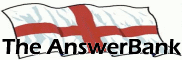Crosswords5 mins ago
Pressing The Alt Key While At The Same Time Pressing Another Key.
10 Answers
The other day I read a tip which included pressing the Alt key whilst pressing another key at the same time, but I can't remember what the other key was or what useful operation it carried out, anyone help please?
Answers
Best Answer
No best answer has yet been selected by anotheoldgit. Once a best answer has been selected, it will be shown here.
For more on marking an answer as the "Best Answer", please visit our FAQ.
-- answer removed --
There are literally hundreds of possible things you can do with the Alt Key. You will need to be more specific.
A few useful ones that I can think of:
Alt+Tab can switch quickly between windows (on Windows 10).
Alt+F4 shuts down a program.
Alt+(up to four numbers on the number keypad) types various special characters, according to, eg, this list:
https:/
A few useful ones that I can think of:
Alt+Tab can switch quickly between windows (on Windows 10).
Alt+F4 shuts down a program.
Alt+(up to four numbers on the number keypad) types various special characters, according to, eg, this list:
https:/
As long as you've got the your keyboard's number lock on (which it commonly is by default anyway) and you use the numeric keypad on your keyboard (and not the numbered keys across the top of it), you can use Alt codes to type foreign letters, such as é ñ µ and ß, as well as characters such as ▲ ♦ ♪ and ♫
See here for a list:
http://
See here for a list:
http://
I am sorry I am being rather vague, but I am sure it consisted of holding down the Alt key whilst pressing one particular key on the top line of letter keys.
I am sure it did something with the screen display, something like taking a screen shot.
I know at the time I thought that is useful, but now I am wracking my brains out trying to remember what it was.
I am sure it did something with the screen display, something like taking a screen shot.
I know at the time I thought that is useful, but now I am wracking my brains out trying to remember what it was.
For clarification of the above (if it's needed), pressing PrtScn (which might be labelled slightly differently on your keyboard) takes a snapshot of the whole of your screen and places it on your clipboard. You can then go to a relevant application (such as Paint or a Word document) and paste the image into it.
If you press PrtScn and Alt together you get an image of just the top window from your screen, rather than of the whole screen.
However the PrtScn button is now largely redundant because (from Windows 7 onwards) Windows now comes with the Snipping Tool, which is far more flexible in that it permits you to choose exactly which part of your screen you wish to capture. (It's found via Start > All Programs > Accessories).
If you press PrtScn and Alt together you get an image of just the top window from your screen, rather than of the whole screen.
However the PrtScn button is now largely redundant because (from Windows 7 onwards) Windows now comes with the Snipping Tool, which is far more flexible in that it permits you to choose exactly which part of your screen you wish to capture. (It's found via Start > All Programs > Accessories).
Related Questions
Sorry, we can't find any related questions. Try using the search bar at the top of the page to search for some keywords, or choose a topic and submit your own question.