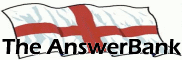News1 min ago
Windows 10 Reset Has Robbed Me Of Word
9 Answers
After previous lengthy updates, yesterday my computer decided to reset itself. I was able to retain docs but all progs were lost. How can I get hold of a free WORD?
Answers
You can create your own templates by following these instructions
10:30 Fri 19th Jan 2018
Windows is unlikely to lose Word itself. It's far more likely that it's simply the shortcut to it which has disappeared and/or the file association which links .docx files to it has become corrupted.
Double-click on the icon for one of your Word files. If it opens normally it's simply that the shortcut (on your desktop and/or on your Start menu) has disappeared. Click to open the Start menu and see if you can find it listed there. Remember that it might be listed under 'Microsoft Office', rather than simply as 'Microsoft Word'. If you find it, RIGHT-click on it and then on Send To > Desktop.
If the file doesn't open in Word, and you see a message telling you that Windows doesn't know which program to use, click on the option to select an appropriate program (ensuring that the option to 'always use this program . . .' is ticked).
If something else happens, please tell us.
If all else fails, forget about using Microsoft Word altogether. You don't need it. Most AB members don't use it anyway. The most popular alternative here, without a doubt, is OpenOffice. (It's what I use):
https:/
LibreOffice is also popular among ABers:
https:/
WPS Office is less well-known but is equally well-reviewed in the technical press:
https:/
Double-click on the icon for one of your Word files. If it opens normally it's simply that the shortcut (on your desktop and/or on your Start menu) has disappeared. Click to open the Start menu and see if you can find it listed there. Remember that it might be listed under 'Microsoft Office', rather than simply as 'Microsoft Word'. If you find it, RIGHT-click on it and then on Send To > Desktop.
If the file doesn't open in Word, and you see a message telling you that Windows doesn't know which program to use, click on the option to select an appropriate program (ensuring that the option to 'always use this program . . .' is ticked).
If something else happens, please tell us.
If all else fails, forget about using Microsoft Word altogether. You don't need it. Most AB members don't use it anyway. The most popular alternative here, without a doubt, is OpenOffice. (It's what I use):
https:/
LibreOffice is also popular among ABers:
https:/
WPS Office is less well-known but is equally well-reviewed in the technical press:
https:/
As you'll have found, the 'seagulls' icon takes you to a position where you have to select which component of the suite of programs you want to use. However it's easy to create icons for individual programs:
Go to Start > All Programs
Look for a Folder labelled 'OpenOffice 4.1.5' and click on it.
You'll then see the individual programs of the suite listed.
RIGHT-click on 'OpenOffice Writer' and select 'Pin to taskbar'.
(You might also want to right-click on it and select 'Send To > Desktop', to put an icon there as well).
Clicking on your new icon(s) will open OpenOffice Writer, with the default blank document in place, without the need to go via the process of selecting a specific program from the list of those available within the suite.
If you've got a document which you regularly use (such as a letterhead) you can create a desktop shortcut to it by locating the file in 'Documents' (or wherever else you've saved it to), right-clicking and selecting Send To > Desktop.
By default, OpenOffice saves files in non-Microsoft formats. (It's actually Microsoft which is out of step with the rest of the world and ignoring the international agreements on file formats). Recent versions of Microsoft Word can open the ODF documents created by OpenOffice writer anyway but older versions might not be able to do so. Therefore, if you'll be sending your documents to somebody else, it makes sense to save them into Word formats.
To do that for an individual document, simply select 'Save As' (instead of 'Save') from the File menu and choose a 'Microsoft Word' option. To change the default setting so that 'Save' automatically uses Word format, go to Tools > Options > Load/Save > General. Ensure that the bottom left box shows 'Text document'. Set the bottom right box to show a Microsoft Word format and click 'OK'.
Go to Start > All Programs
Look for a Folder labelled 'OpenOffice 4.1.5' and click on it.
You'll then see the individual programs of the suite listed.
RIGHT-click on 'OpenOffice Writer' and select 'Pin to taskbar'.
(You might also want to right-click on it and select 'Send To > Desktop', to put an icon there as well).
Clicking on your new icon(s) will open OpenOffice Writer, with the default blank document in place, without the need to go via the process of selecting a specific program from the list of those available within the suite.
If you've got a document which you regularly use (such as a letterhead) you can create a desktop shortcut to it by locating the file in 'Documents' (or wherever else you've saved it to), right-clicking and selecting Send To > Desktop.
By default, OpenOffice saves files in non-Microsoft formats. (It's actually Microsoft which is out of step with the rest of the world and ignoring the international agreements on file formats). Recent versions of Microsoft Word can open the ODF documents created by OpenOffice writer anyway but older versions might not be able to do so. Therefore, if you'll be sending your documents to somebody else, it makes sense to save them into Word formats.
To do that for an individual document, simply select 'Save As' (instead of 'Save') from the File menu and choose a 'Microsoft Word' option. To change the default setting so that 'Save' automatically uses Word format, go to Tools > Options > Load/Save > General. Ensure that the bottom left box shows 'Text document'. Set the bottom right box to show a Microsoft Word format and click 'OK'.
Thanks for that Buenchico; it's printed out and I'll have a go at it.
One thing that wd be a great help is with templates. I have found a host of fancy ones but all I really need is a blank page, Times New Roman size 14. At the moment I;m presented with a basic doc with TNR 12 and it could do with some blank space at the sides. Where is its template?
One thing that wd be a great help is with templates. I have found a host of fancy ones but all I really need is a blank page, Times New Roman size 14. At the moment I;m presented with a basic doc with TNR 12 and it could do with some blank space at the sides. Where is its template?
You can create your own templates by following these instructions:
https:/
If you then want to use one of those templates as the default, so that OpenOffice Writer automatically opens with it, follow these instructions:
https:/
https:/
If you then want to use one of those templates as the default, so that OpenOffice Writer automatically opens with it, follow these instructions:
https:/
Related Questions
Sorry, we can't find any related questions. Try using the search bar at the top of the page to search for some keywords, or choose a topic and submit your own question.