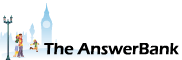Crosswords1 min ago
Firefox Problem
4 Answers
My Firefox browser just stopped working - won't open and won't let me access it any other way. Looks like uninstall and reinstall, or just move to Chrome, but just checking for any good suggestions here. Seems to have happened a week after an update to version 57.0.1 (x64 whatever that means), same date as update of Mozilla Maintenance Service. But I don't have a restore point. Been working through online help services but best suggestion so far is to write a new profile, and I cannot get in to do it.
Answers
The first thing to try (if you haven't already) is to turn your computer off completely, wait a minute or two and then reboot. (It's amazing how often that works!) Next, try opening Firefox in Safe Mode(by holding down the Shift key as you double-click on the program's icon). If you can get in that way, simply closing and then restarting Firefox (normally)...
21:33 Thu 14th Dec 2017
The first thing to try (if you haven't already) is to turn your computer off completely, wait a minute or two and then reboot. (It's amazing how often that works!)
Next, try opening Firefox in Safe Mode(by holding down the Shift key as you double-click on the program's icon). If you can get in that way, simply closing and then restarting Firefox (normally) might be all that you need to do.
If that doesn't work, try opening Firefox in Safe Mode from the Windows Run box. First, go to Computer to see whether your 'Mozilla Firefox' folder is located within 'Program Files' or 'Program Files (x86)'. If it's the former, copy this line to your clipboard:
"C:\Program Files\Mozilla Firefox\firefox.exe" -safe-mode
If it's the latter, copy this line instead:
"C:\Program Files (x86)\Mozilla Firefox\firefox.exe" -safe-mode
Click Start, right-click in the Search/Run box and paste that text in. Hit Enter.
If that doesn't work, then uninstalling and reinstalling is probably your best option. (NB: RESTART your computer between doing so).
Uninstalling Firefox doesn't normally remove your profile, so you should find that all your bookmarks (etc) reappear within the new installation. If you want to be certain of it though, you can back-up and reinstall your profile as follows:
Go to Computer and double-click on your C drive's icon.
Click on Organize and then on Folder & Search Options.
Click View.
Under Advanced Settings put a tick next to Show Hidden Files and Folders.
Click Apply.
Double-click on each of these in turn:
Users
[your Windows username]
AppData
Roaming
Mozilla
Firefox
Profiles (the folder, not the file with the same name)
You'll then see a folder with a very long name, including 'default'. (Mine is 'yrj94eht.default-1485803867831')
Copy that folder to somewhere convenient, such as to your desktop.
When you've installed Firefox again, follow the same path, delete the folder that you find in there and replace it with the one which you've saved from the old installation. (You won't need to do that if the same folder is in there already though).
Next, try opening Firefox in Safe Mode(by holding down the Shift key as you double-click on the program's icon). If you can get in that way, simply closing and then restarting Firefox (normally) might be all that you need to do.
If that doesn't work, try opening Firefox in Safe Mode from the Windows Run box. First, go to Computer to see whether your 'Mozilla Firefox' folder is located within 'Program Files' or 'Program Files (x86)'. If it's the former, copy this line to your clipboard:
"C:\Program Files\Mozilla Firefox\firefox.exe" -safe-mode
If it's the latter, copy this line instead:
"C:\Program Files (x86)\Mozilla Firefox\firefox.exe" -safe-mode
Click Start, right-click in the Search/Run box and paste that text in. Hit Enter.
If that doesn't work, then uninstalling and reinstalling is probably your best option. (NB: RESTART your computer between doing so).
Uninstalling Firefox doesn't normally remove your profile, so you should find that all your bookmarks (etc) reappear within the new installation. If you want to be certain of it though, you can back-up and reinstall your profile as follows:
Go to Computer and double-click on your C drive's icon.
Click on Organize and then on Folder & Search Options.
Click View.
Under Advanced Settings put a tick next to Show Hidden Files and Folders.
Click Apply.
Double-click on each of these in turn:
Users
[your Windows username]
AppData
Roaming
Mozilla
Firefox
Profiles (the folder, not the file with the same name)
You'll then see a folder with a very long name, including 'default'. (Mine is 'yrj94eht.default-1485803867831')
Copy that folder to somewhere convenient, such as to your desktop.
When you've installed Firefox again, follow the same path, delete the folder that you find in there and replace it with the one which you've saved from the old installation. (You won't need to do that if the same folder is in there already though).