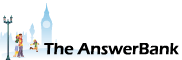Business & Finance79 mins ago
Photo Manipulation
Hi all
I have a photo of my Grandson, aged 7, playing Rugby for his local team. What I would like to do is change everything else in the photo to balck and white but leave him in colour . Does anybody know of a program that would allow me to do this easily ?? Many thanks.
FBG40
I have a photo of my Grandson, aged 7, playing Rugby for his local team. What I would like to do is change everything else in the photo to balck and white but leave him in colour . Does anybody know of a program that would allow me to do this easily ?? Many thanks.
FBG40
Answers
GIMP is a free program that seeks to do everything that the full (
18:05 Fri 06th Mar 2015
GIMP is a free program that seeks to do everything that the full (mega-expensive) version of Photoshop does:
http://
As such, it's got a massive learning curve to get the very best from it but, fortunately, the task you want to achieve is extremely simple, so here are the instructions you need:
Open GIMP.
Click File > Open.
Navigate to the location of your image file and double-click on it.
Maximise the window (by clicking the rectangle at the top right of it).
Make your picture a sensible size to work with on screen by using View > Zoom, and then using Zoom In or Zoom Out (repeatedly if necessary), as required.
Click on the Free Select Tool from the Toolbox on your left.
Carefully draw round the part of the photo you wish to remain coloured while holding the left mouse button down. (When you get back to the starting point an orange disc will appear on the end of the line. That tells you that you can release the mouse button and the two ends of the curve will be automatically joined together).
Right-click within the area you've selected and go to Select > Feather. The purpose of doing so is to slightly soften the edge between the coloured part and what will become the monochrome part. (A sharp edge looks 'amateurish', as if you've simply glued the coloured bit onto a black-&-white background). I suggest entering 15 pixels in the box but it really depends upon the size and resolution of your image, so some experimentation might be needed to get the best result. Click OK.
Right-click within the curve again and choose Select > Invert.
Right-click outside the curve and choose Colours > Desaturate. You can ignore the options offered to you; just click OK.
Your masterpiece will now be complete. You simply need to save it in jpeg format which, oddly, you can't do by using either 'Save' or 'Save As'. Instead you need to go to File > Export As. Choose a suitable file name and enter it into the box at the top. (NB: You need to ensure that the extension .jpg is on the end of the name). Click Export twice.
Job done!
http://
As such, it's got a massive learning curve to get the very best from it but, fortunately, the task you want to achieve is extremely simple, so here are the instructions you need:
Open GIMP.
Click File > Open.
Navigate to the location of your image file and double-click on it.
Maximise the window (by clicking the rectangle at the top right of it).
Make your picture a sensible size to work with on screen by using View > Zoom, and then using Zoom In or Zoom Out (repeatedly if necessary), as required.
Click on the Free Select Tool from the Toolbox on your left.
Carefully draw round the part of the photo you wish to remain coloured while holding the left mouse button down. (When you get back to the starting point an orange disc will appear on the end of the line. That tells you that you can release the mouse button and the two ends of the curve will be automatically joined together).
Right-click within the area you've selected and go to Select > Feather. The purpose of doing so is to slightly soften the edge between the coloured part and what will become the monochrome part. (A sharp edge looks 'amateurish', as if you've simply glued the coloured bit onto a black-&-white background). I suggest entering 15 pixels in the box but it really depends upon the size and resolution of your image, so some experimentation might be needed to get the best result. Click OK.
Right-click within the curve again and choose Select > Invert.
Right-click outside the curve and choose Colours > Desaturate. You can ignore the options offered to you; just click OK.
Your masterpiece will now be complete. You simply need to save it in jpeg format which, oddly, you can't do by using either 'Save' or 'Save As'. Instead you need to go to File > Export As. Choose a suitable file name and enter it into the box at the top. (NB: You need to ensure that the extension .jpg is on the end of the name). Click Export twice.
Job done!