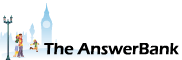Music1 min ago
Change Size Of Text In Mozilla Email
11 Answers
Hi
I have just downloaded Mozilla as my email and all is great except that, unlike my previous email provider, I cannot seem to make the text easier to read ie. larger.
Can anyone help me?
Thanks
I have just downloaded Mozilla as my email and all is great except that, unlike my previous email provider, I cannot seem to make the text easier to read ie. larger.
Can anyone help me?
Thanks
Answers
Put your cursor on the dark blue strip at the very top, left click and select Menu Bar. You will have it then. Good luck.
10:45 Thu 15th Aug 2013
When you say 'Mozilla E/mail' I am assuming you are making reference to 'Thunderbird'. In which case this may be of some help to you.:-
http://
Al.
http://
Al.
I'm a little confused because Mozilla isn't an email provider. It's a community that produces free (open source) software. One of its programs is Thunderbird, which is an email client (which enables you to access mail provided by a totally separate email provider, such as Gmail or your ISP).
So I'm only guessing that you're actually using Thunderbird. The instructions for altering the settings for displayed emails are here
http://
but one of the things that Mozilla isn't very good at is explaining things to a casual (non-expert) user of its software. I'll try to simplify things:
Go to Tools -> Options -> Display -> Formatting -> Fonts
The important thing to look for is 'Minimum font size'. Adjust it to something sensible, such as 12 or 14 point (although the best setting for you will depend upon the size & resolution of your monitor - and how good your eyes are!). Then, even if someone sends you a message using a really tiny font, Thunderbird will automatically make it bigger for you.
You can play with the other options as well of course. You can't damage anything by doing so; if you don't like the results simply switch back again.
Chris
So I'm only guessing that you're actually using Thunderbird. The instructions for altering the settings for displayed emails are here
http://
but one of the things that Mozilla isn't very good at is explaining things to a casual (non-expert) user of its software. I'll try to simplify things:
Go to Tools -> Options -> Display -> Formatting -> Fonts
The important thing to look for is 'Minimum font size'. Adjust it to something sensible, such as 12 or 14 point (although the best setting for you will depend upon the size & resolution of your monitor - and how good your eyes are!). Then, even if someone sends you a message using a really tiny font, Thunderbird will automatically make it bigger for you.
You can play with the other options as well of course. You can't damage anything by doing so; if you don't like the results simply switch back again.
Chris
Thanks for that yorkylass and chris -sorry to appear obtuse as I am elderly and new to all is.
Where is 'tools' in Thunderbird! When I open to my inbox there is a toolbar which has things like print, reply, delete, write etc but that is all.
So where to I go from here? Please explain in easy terms.
thanks a lot
Where is 'tools' in Thunderbird! When I open to my inbox there is a toolbar which has things like print, reply, delete, write etc but that is all.
So where to I go from here? Please explain in easy terms.
thanks a lot
Above that line there is a line saying File Edit View Go Message Tools Help. This is the Tools you need to select.
At the very bottom of the dropdown list is Options, select this.
Now select Display from the top row.
Next select Formatting - there are two little tabs at the top of the new page, Formatting and Tags.
Here on the top line there is a Size box to enable you to select the size of font you want. Select it and press OK at the bottom of the window.
I can't remember if I actually changed the settings below the font setting you have just changed. Mine now reads Style - Regular Size - Bigger. If yours doesn't I'd try that. It could be that it is the normal setting as I said I can't remember if I changed that too. Remember press OK.
Hope this helps.
At the very bottom of the dropdown list is Options, select this.
Now select Display from the top row.
Next select Formatting - there are two little tabs at the top of the new page, Formatting and Tags.
Here on the top line there is a Size box to enable you to select the size of font you want. Select it and press OK at the bottom of the window.
I can't remember if I actually changed the settings below the font setting you have just changed. Mine now reads Style - Regular Size - Bigger. If yours doesn't I'd try that. It could be that it is the normal setting as I said I can't remember if I changed that too. Remember press OK.
Hope this helps.
Thanks - that is understood but.......I do not have that toolbar and that is what is confusing me!
All I have above the row which says print, reply, write etc and the search box is a line with Inbox in blue to the left and to the right of this the notes of the emails I have been viewing.
The toolbar you are talking about I have on all the other screens like google but not in Thunderbird. Did it not download correctly as this is my first time using this email?
Thanks again
All I have above the row which says print, reply, write etc and the search box is a line with Inbox in blue to the left and to the right of this the notes of the emails I have been viewing.
The toolbar you are talking about I have on all the other screens like google but not in Thunderbird. Did it not download correctly as this is my first time using this email?
Thanks again
Related Questions
Sorry, we can't find any related questions. Try using the search bar at the top of the page to search for some keywords, or choose a topic and submit your own question.