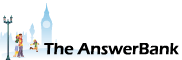Crosswords0 min ago
Can I Make All My Fonts Broad
5 Answers
Due to my poor eyesight, I have made my fonts ''broad'' in menus, toolbar's etc, and was wondering if there is any way, I could do it for everything on my laptop.
Making the screen larger isn't much help, and I have the fonts on as darker as I can, to my knowledge. Thanks.
Making the screen larger isn't much help, and I have the fonts on as darker as I can, to my knowledge. Thanks.
Answers
Best Answer
No best answer has yet been selected by trt. Once a best answer has been selected, it will be shown here.
For more on marking an answer as the "Best Answer", please visit our FAQ.What browser do you use?
On Windows 10, you could try going to Settings >> Display, and under "Scale and Layout" adjust from 100% to 150%, and that should make everything larger (you might need to restart for the changes to take effect). I think that it will be a similar route for earlier versions of Windows, and even Apple Macs etc ought to have a similar option under "Settings" somewhere.
On Windows 10, you could try going to Settings >> Display, and under "Scale and Layout" adjust from 100% to 150%, and that should make everything larger (you might need to restart for the changes to take effect). I think that it will be a similar route for earlier versions of Windows, and even Apple Macs etc ought to have a similar option under "Settings" somewhere.
If you're seeing text as grey, rather than black, it strongly suggests that your laptop's screen isn't properly configured.
Go here:
http://
The coloured row should display six bold blocks of colour.
The left-hand block on row below should be jet black, with the right-hand block being brilliant white.
Then we get to the really important bit: On each of the next two rows you need to be able to see all of the numbers, from 0 to 10, clearly visible. (If you're seeing grey text, I'd be prepared to bet that you can't).
If you find that the test card doesn't look the way that it should, the instructions on that page might help you to put things right. However they're written for use with standalone monitors (where there's usually plenty of control over what you see), rather than with laptop screens (where there's often little flexibility with settings). You might find though that you can adjust your screen's display via right-clicking on the desktop and seeking a suitable option there. (What you see will depend upon the graphics capabilities of your particular laptop).
Go here:
http://
The coloured row should display six bold blocks of colour.
The left-hand block on row below should be jet black, with the right-hand block being brilliant white.
Then we get to the really important bit: On each of the next two rows you need to be able to see all of the numbers, from 0 to 10, clearly visible. (If you're seeing grey text, I'd be prepared to bet that you can't).
If you find that the test card doesn't look the way that it should, the instructions on that page might help you to put things right. However they're written for use with standalone monitors (where there's usually plenty of control over what you see), rather than with laptop screens (where there's often little flexibility with settings). You might find though that you can adjust your screen's display via right-clicking on the desktop and seeking a suitable option there. (What you see will depend upon the graphics capabilities of your particular laptop).
Note also that pressing the left-hand Shift button simultaneously with both Alt and PrtScn will turn on High Contrast. (Doing it again turns the feature off).
There are further useful facilities (such as being able to make all text and icons larger) available from the Ease of Access Centre. To get to it, simply press the Windows key and U together.
There are further useful facilities (such as being able to make all text and icons larger) available from the Ease of Access Centre. To get to it, simply press the Windows key and U together.
Related Questions
Sorry, we can't find any related questions. Try using the search bar at the top of the page to search for some keywords, or choose a topic and submit your own question.