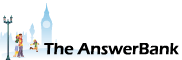Quizzes & Puzzles4 mins ago
Saving On Portable Hard Drive
My computer is still u/s and am convinced it is a failure in my Windows 7 application as just about everything associated with it is not working. Am now seriously considering buying a new computer an d have bought a Seagate portable storage device. So where do I select to Download ALL my existing files etc which comprises of lots of Excel files and a largish Family Tree. Thanks for any help. Also will it download the defect/problem ? I have on my computer.
Answers
Best Answer
No best answer has yet been selected by BJS. Once a best answer has been selected, it will be shown here.
For more on marking an answer as the "Best Answer", please visit our FAQ.Plug in your USB drive.
If an option to 'Open folder to view files appears click on it. Otherwise go to Start > Computer and double-click on the icon for your new drive.
Optional: If you want to put everything you're backing up into a designated folder for the purpose, right click in the window for the drive and select New > Folder. Name it 'Backups' (or similar) and hit 'Enter' twice (once to complete naming the folder and again to open it).
Now go to Start > [username] , where [username] is the name of your Windows account. (It will probably be the top entry in the right-hand column when you click 'Start').
You'll now have two Windows open on your computer. You need to be able to see both clearly, so drag them or resize them if necessary.
In the [username] window, click on a folder that you'll obviously want to back up (such as 'My Documents'). Then hold down the Ctrl key while you click, in turn, on anything else that you want to back up (such as 'My Pictures', 'My Music', etc).
Then drag-&-drop the whole highlighted selection across to the other window.
As Windows would normally store all of your files within the [username] folder, that should be all that you need to do. Simply explore the contents of the new drive (or of the 'Backups' folder that you created on it) to check that everything is there.
If an option to 'Open folder to view files appears click on it. Otherwise go to Start > Computer and double-click on the icon for your new drive.
Optional: If you want to put everything you're backing up into a designated folder for the purpose, right click in the window for the drive and select New > Folder. Name it 'Backups' (or similar) and hit 'Enter' twice (once to complete naming the folder and again to open it).
Now go to Start > [username] , where [username] is the name of your Windows account. (It will probably be the top entry in the right-hand column when you click 'Start').
You'll now have two Windows open on your computer. You need to be able to see both clearly, so drag them or resize them if necessary.
In the [username] window, click on a folder that you'll obviously want to back up (such as 'My Documents'). Then hold down the Ctrl key while you click, in turn, on anything else that you want to back up (such as 'My Pictures', 'My Music', etc).
Then drag-&-drop the whole highlighted selection across to the other window.
As Windows would normally store all of your files within the [username] folder, that should be all that you need to do. Simply explore the contents of the new drive (or of the 'Backups' folder that you created on it) to check that everything is there.
Moving files around is a key skill in Windows (what I call "data manipulation") and if you can learn this it helps a lot in using a computer.
Data manipulation include creating folders, moving files and so on.
You can copy and move files with "copy and paste" or "cut and paste" and you can also use "drag and drop".
If you don't know how to do this then it sounds to me like you have never taken any backups.
If you have never taken any backups then this is VERY risky as all sorts of things can go wrong with your computer and some of them can result in your losing ALL the files on your hard disk.
So those Excel files, or your family history, could all disappear in a few seconds, never to be seen again.
Please get in to the habit of taking REGULAR backups, either daily, weekly, or monthly, depending how important your data is.
Also don't backup to just one place. Put a copy of your files on your portable drive, but also put a copy on to CD or DVD, put other copies up in the "cloud".
There are many "free" cloud solutions such as OneDrive (from Microsoft) or Google Drive or Dropbox.
Basically you register for one or other of these (or both) then just "drag" the files you want to save into their folders. The files are then saved in those folders up on the internet.
Then if you install OneDrive or Google Drive or Dropbox onto another PC then the files are automatically copied across to the new PC.
In fact if you buy a new PC with Windows 10 on it it will already have OneDrive on it. So if you put OneDrive on your current PC, copy all your files on to the OneDrive folder, then when you start to use the new PC the files will be copied to it automaticaly.
Data manipulation include creating folders, moving files and so on.
You can copy and move files with "copy and paste" or "cut and paste" and you can also use "drag and drop".
If you don't know how to do this then it sounds to me like you have never taken any backups.
If you have never taken any backups then this is VERY risky as all sorts of things can go wrong with your computer and some of them can result in your losing ALL the files on your hard disk.
So those Excel files, or your family history, could all disappear in a few seconds, never to be seen again.
Please get in to the habit of taking REGULAR backups, either daily, weekly, or monthly, depending how important your data is.
Also don't backup to just one place. Put a copy of your files on your portable drive, but also put a copy on to CD or DVD, put other copies up in the "cloud".
There are many "free" cloud solutions such as OneDrive (from Microsoft) or Google Drive or Dropbox.
Basically you register for one or other of these (or both) then just "drag" the files you want to save into their folders. The files are then saved in those folders up on the internet.
Then if you install OneDrive or Google Drive or Dropbox onto another PC then the files are automatically copied across to the new PC.
In fact if you buy a new PC with Windows 10 on it it will already have OneDrive on it. So if you put OneDrive on your current PC, copy all your files on to the OneDrive folder, then when you start to use the new PC the files will be copied to it automaticaly.
Ron:
That depends upon how you do it!
Let's say that that you're writing your biography and the part-finished work is stored on your hard drive as 'mylife.doc'. You realise that it's unwise to have no back-up, so you copy that file (on a Monday) to a USB memory stick. On Tuesday you work on your biography and hit 'Save' (so that there's a new version of mylife.doc on your hard drive).
You then decide to back that up, so you attempt to drag it onto your USB memory stick. Windows Explorer will object and tell you that there's already a file with the same name on the stick. However it will then offer you the choice of simply overwriting the old file or of adding the new one with its file name modified to 'mylife (2).doc'. So you can choose whether to just have the latest version on the memory stick or, as time goes by, have a copy of each day's version.
Similarly, if you're using automated backup software, you can configure it to either keep just the latest version or to keep every version that's presented to it.
That depends upon how you do it!
Let's say that that you're writing your biography and the part-finished work is stored on your hard drive as 'mylife.doc'. You realise that it's unwise to have no back-up, so you copy that file (on a Monday) to a USB memory stick. On Tuesday you work on your biography and hit 'Save' (so that there's a new version of mylife.doc on your hard drive).
You then decide to back that up, so you attempt to drag it onto your USB memory stick. Windows Explorer will object and tell you that there's already a file with the same name on the stick. However it will then offer you the choice of simply overwriting the old file or of adding the new one with its file name modified to 'mylife (2).doc'. So you can choose whether to just have the latest version on the memory stick or, as time goes by, have a copy of each day's version.
Similarly, if you're using automated backup software, you can configure it to either keep just the latest version or to keep every version that's presented to it.
whiskeyron, it depends what type of backup you do.
There are many backup programs (some built in to Windows) and you can make various settings to backup however you want, by folder, by file and so on, and choose to backup all your files every day or week or month or whatever.
Or you can choose to backup a file every time you change it.
However I must admit I have never been a fan of any sort of automated backup program (personal choice).
So what I do is create a new folder on the external hard drive with a name that includes the date such as "My Backup 2016 03 01"
I then copy all the files off my hard drive in to that folder (I don't keep that many files on my main hard drive I keep most of my files on external hard drives).
A month later I create another folder called "My Backup 2016 04 01" and again copy all the files.
So this means I have a new backup copy of all my files in a separate folder each month and I over write nothing.
This is not the best way of doing a backup as it means I take no backups for a month. However nothing is so important that I cant afford to lose a months worth of updates.
If I DID have very important files I would probably set auto backup on to backup every file whenever it is changed or have a more regular backup.
If you run Windows search for "backup" in the search field for how it all works.
There are many backup programs (some built in to Windows) and you can make various settings to backup however you want, by folder, by file and so on, and choose to backup all your files every day or week or month or whatever.
Or you can choose to backup a file every time you change it.
However I must admit I have never been a fan of any sort of automated backup program (personal choice).
So what I do is create a new folder on the external hard drive with a name that includes the date such as "My Backup 2016 03 01"
I then copy all the files off my hard drive in to that folder (I don't keep that many files on my main hard drive I keep most of my files on external hard drives).
A month later I create another folder called "My Backup 2016 04 01" and again copy all the files.
So this means I have a new backup copy of all my files in a separate folder each month and I over write nothing.
This is not the best way of doing a backup as it means I take no backups for a month. However nothing is so important that I cant afford to lose a months worth of updates.
If I DID have very important files I would probably set auto backup on to backup every file whenever it is changed or have a more regular backup.
If you run Windows search for "backup" in the search field for how it all works.
-- answer removed --
I'm happy to simply use memory sticks for backups. However if you'd prefer to use Norton's system, click on the tutorials here:
https:/
https:/