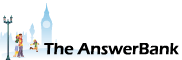ChatterBank1 min ago
Curious Fox Genealogy Website
5 Answers
A lovely sunny day in Eastbourne! Any kind soul out there also having problems with the above family history website? I was on this site only a few days ago, now it appears to have vanished! Any ideas? Thank you, Anna.
Answers
Hmmm I've also had problems accessing certain regularly-
16:06 Sat 25th Mar 2017
Hmmm
I've also had problems accessing certain regularly-used sites recently (such as thestar.co.uk, which is the website of Sheffield's local newspaper) and I've suspected that the DNS servers I've been using have been blocking them for some reason.
I've just tried changing my DNS server to the free one offered by Dyn and, hey presto, both The Star's website and Curious Fox have become available again.
Many DNS servers block certain websites because they're regarded as 'dangerous' in some way. (e.g. they could be hosting illegal content, such as child porn, or they could simply be sites where malware has been inadvertently hosted at some time). However, just recently, the filters used by some DNS servers seem to have become over-aggressive, resulting in some perfectly safe websites becoming unavailable. (For example, OpenDNS started blocking content from Gravatar.com recently, meaning that anyone using OpenDNS can't see any avatars on this site).
So it looks, Dragonfly43, as if you might need to change your DNS servers. You've not mentioned the device you're using but I'll assume that it's a Windows PC. These instructions are for Windows 7 but it's much the same in all versions of Windows:
Click Start
Click Control Panel
Click Network and Sharing Center
The 'View Your Active Networks' section is divided into two. Look for the link on the right-hand side, next to 'Connections'. (Mine is labelled 'Local Area Connection 2'). Click on it.
Click Properties
Click on Internet Protocol Version 4 (TCP/IPv4), in order to highlight it
Click Properties
Click the button next to 'Use the following DNS server addresses'
Fill in the 'Preferred DNS server' fields as 216 . 146 . 35 . 35
Fill in the 'Alternate DNS server' fields as 216 . 146 . 36 . 36
Click OK
Click Close
Click Close
Then try to access Curious Fox again.
I've also had problems accessing certain regularly-used sites recently (such as thestar.co.uk, which is the website of Sheffield's local newspaper) and I've suspected that the DNS servers I've been using have been blocking them for some reason.
I've just tried changing my DNS server to the free one offered by Dyn and, hey presto, both The Star's website and Curious Fox have become available again.
Many DNS servers block certain websites because they're regarded as 'dangerous' in some way. (e.g. they could be hosting illegal content, such as child porn, or they could simply be sites where malware has been inadvertently hosted at some time). However, just recently, the filters used by some DNS servers seem to have become over-aggressive, resulting in some perfectly safe websites becoming unavailable. (For example, OpenDNS started blocking content from Gravatar.com recently, meaning that anyone using OpenDNS can't see any avatars on this site).
So it looks, Dragonfly43, as if you might need to change your DNS servers. You've not mentioned the device you're using but I'll assume that it's a Windows PC. These instructions are for Windows 7 but it's much the same in all versions of Windows:
Click Start
Click Control Panel
Click Network and Sharing Center
The 'View Your Active Networks' section is divided into two. Look for the link on the right-hand side, next to 'Connections'. (Mine is labelled 'Local Area Connection 2'). Click on it.
Click Properties
Click on Internet Protocol Version 4 (TCP/IPv4), in order to highlight it
Click Properties
Click the button next to 'Use the following DNS server addresses'
Fill in the 'Preferred DNS server' fields as 216 . 146 . 35 . 35
Fill in the 'Alternate DNS server' fields as 216 . 146 . 36 . 36
Click OK
Click Close
Click Close
Then try to access Curious Fox again.
Related Questions
Sorry, we can't find any related questions. Try using the search bar at the top of the page to search for some keywords, or choose a topic and submit your own question.